Chrome browser management is the process used by organizations to secure and manage employees' Chrome browsers against web-based attacks. With Chrome browser management, IT admins can enforce Chrome as the default browser, set default homepage based on requirements, configure bookmarks and enforce Chrome browser settings like password management, safe browsing, auto-fill settings etc., from a central console.
With Browser Security Plus' Chrome management feature, you can:
An effective Chrome management tool should provide IT admins with flexibility and control over users' browsers from a central console. Browser Security Plus provides the perfect platform for IT admins to manage, monitor and secure users' browsers. Thanks to mobility, users have the flexibility to work from anywhere. With Browser Security Plus, IT admins can manage the browsers, despite users' physical location.
With Chrome management, IT admins can perform Chrome bookmark management, Chrome extensions management, download management, web filtering, configuration management, cookies management, etc. With it's compliance engine, IT admins can ensure their compliance of endpoints to CIS and STIG browser security standards. Ens users will be able to check if their Chrome browsers are managed or not, by typing chrome://management in the Chrome browser's address bar.
As employees spend more and more time working on browsers, securing their browsing experience becomes a task that IT admins cannot overlook. Chrome remains at the top, as the most used browser at 63.69%. Since the web is home to a plethora of malware, IT admins have to make sure that Chrome browsers do not prevail as a portal for these malware to reach enterprises. IT admins need to ensure that users' browsing experience does not get affected in the process of enhancing security.
Chrome management is a feature offered by Browser Security Plus using which IT admins can deploy management and security policies to employees' Chrome devices and browsers to ensure their security while online.
With respect to management, IT teams can enforce policies to standardize the look of Chrome browsers across their organization starting with users' default browser. They can also push out common bookmarks and mission-critical Chrome extensions, enforce browser settings, custom homepage on users' browsers, define actions to be performed during the start up of the browser, etc.
Here's how IT admins can use our Chrome management feature for efficient security:
Google Chrome management involves 3 steps. By following these steps, IT admins can ensure that users stay safe from web-based threats and distractions.
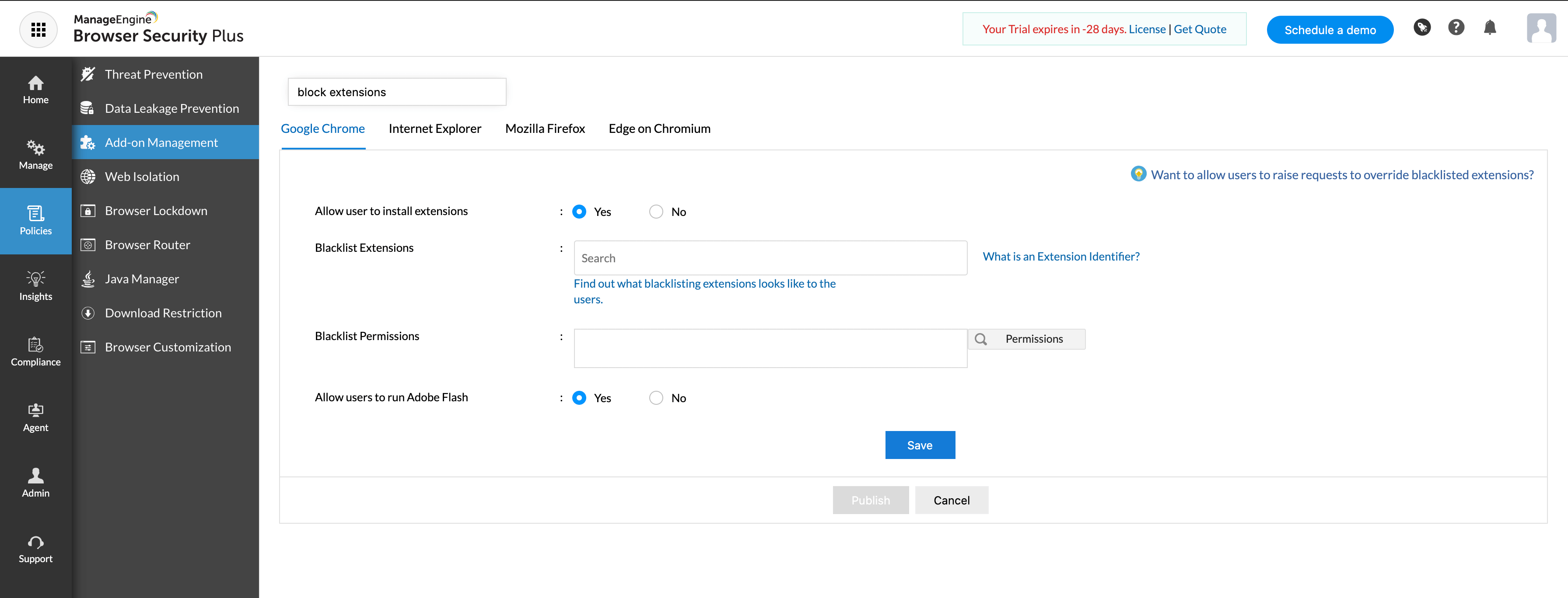
Chrome extensions are used to enhance user's browsing experience, adding functionalities that are not inherently present in browsers. These extensions require permissions from the user to access various aspects of their browser to perform their intended functionalities. Based on the permissions granted, these extensions can:
While some of these Chrome extensions are installed by users merely to make their browser look better, some are mission critical for users to get their work done.
First things first, IT admins need to keep track of all the extensions used across their organization. These insights will help them identify and remove the ones that are unnecessary. IT admins can use Browser Security Plus to remove Chrome extensions present in their network. It's add-on management feature provides a simple and effective way to identify Chrome extensions and have them removed, in a single go.
To further enhance security, IT admins can blacklist permissions that lead to breaches in data security. Browser Security Plus makes it easy by allowing IT admins to blacklist these permissions directly. This will ensure that all Chrome extensions that make use of the blacklisted permissions will in turn be removed.
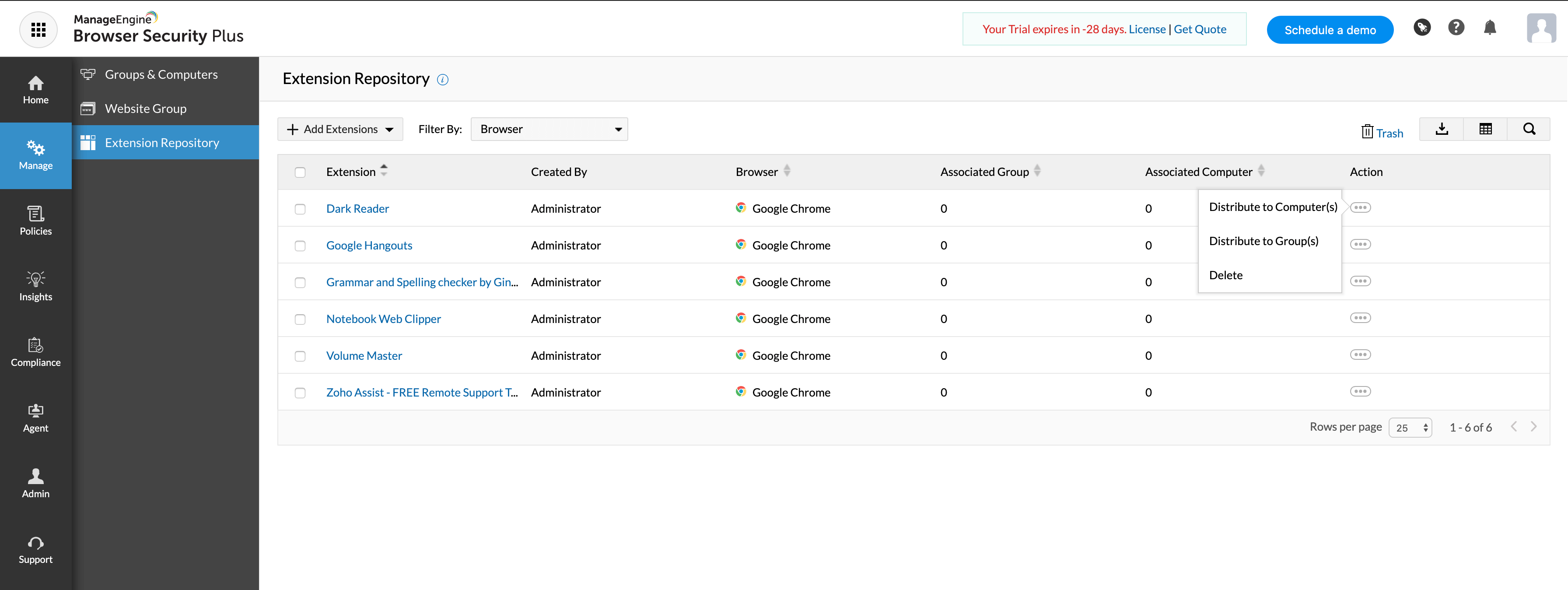
Organizations encourage users to use productivity-boosting extensions to simplify their day-to-day work, like managing passwords, enhancing emails, and correcting grammar. With Browser Security Plus' Chrome browser management, IT admins can create their own extension repository and distribute necessary extensions to users from a central console.
Google Chrome offers certain configurations that help ensure security from the web. To prevent users from landing on harmful websites, IT admins should ensure that these configurations are enabled on end-users' machines. One such significant configuration, safe browsing, which can help prevent users from landing on harmful websites on Chrome browser, can be enabled. IT admins can also take control on configurations like auto-fill, password management, audio and video settings, popups, cookies, etc.
Effective Chrome management also requires IT admins to ensure that only authorized websites are accessed from users' Chrome Browsers. To identify which websites are not authorized, Browser Security Plus provides web activity tracking feature. With the insights, IT admins can further restrict or allow access to websites, with Browser Security Plus' web filter feature.
With Chrome management, IT admins can redirect websites from one browser to another. In case of legacy websites and web applications that require a legacy browser, IT admins can redirect such websites to a legacy browser from Chrome,with Legacy Browser Support feature. Alternatively, IT admins can also redirect traffic from other browsers to Chrome, based on requirement. IT admins can define the destination browser based on requirement.
Chrome management can also be used to prevent downloads from specific websites. By ensuring that users can download files from trusted or authorised websites, IT admins can ensure that users from drive-by attacks and malware from malicious websites. This can also help prevent the over consumption of bandwidth.
Management and security go hand-in-hand. Chrome browser management is the vital to protecting computers from browser-based cyberthreats and attacks. Browser Security Plus offers comprehensive enterprise Chrome browser management and end-to-end security. To enjoy the benefits, download a free, 30-day trial of Browser Security Plus and try out these features yourself. If you're a Endpoint Central user, you can now enjoy the above features from the comfort of your Endpoint Central console!