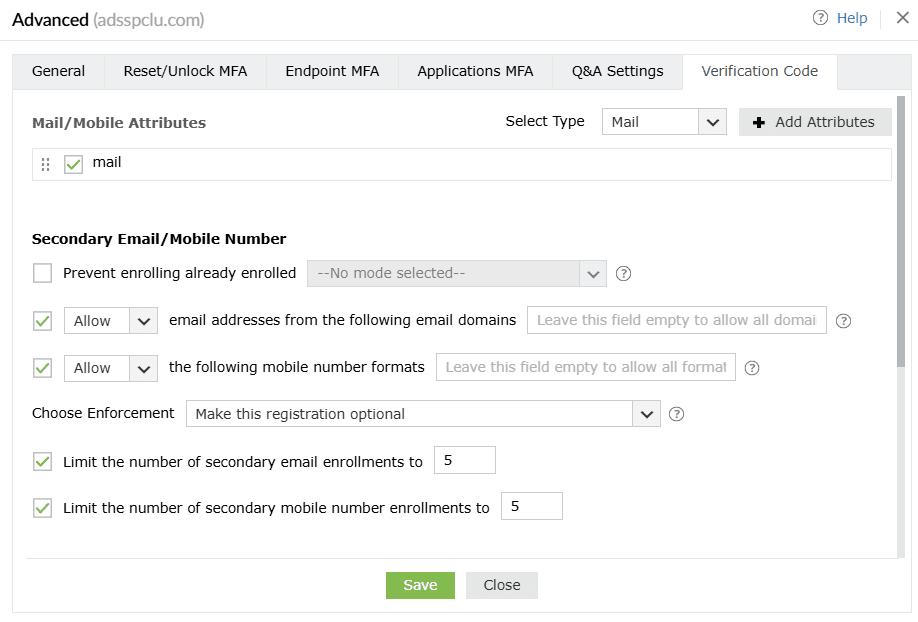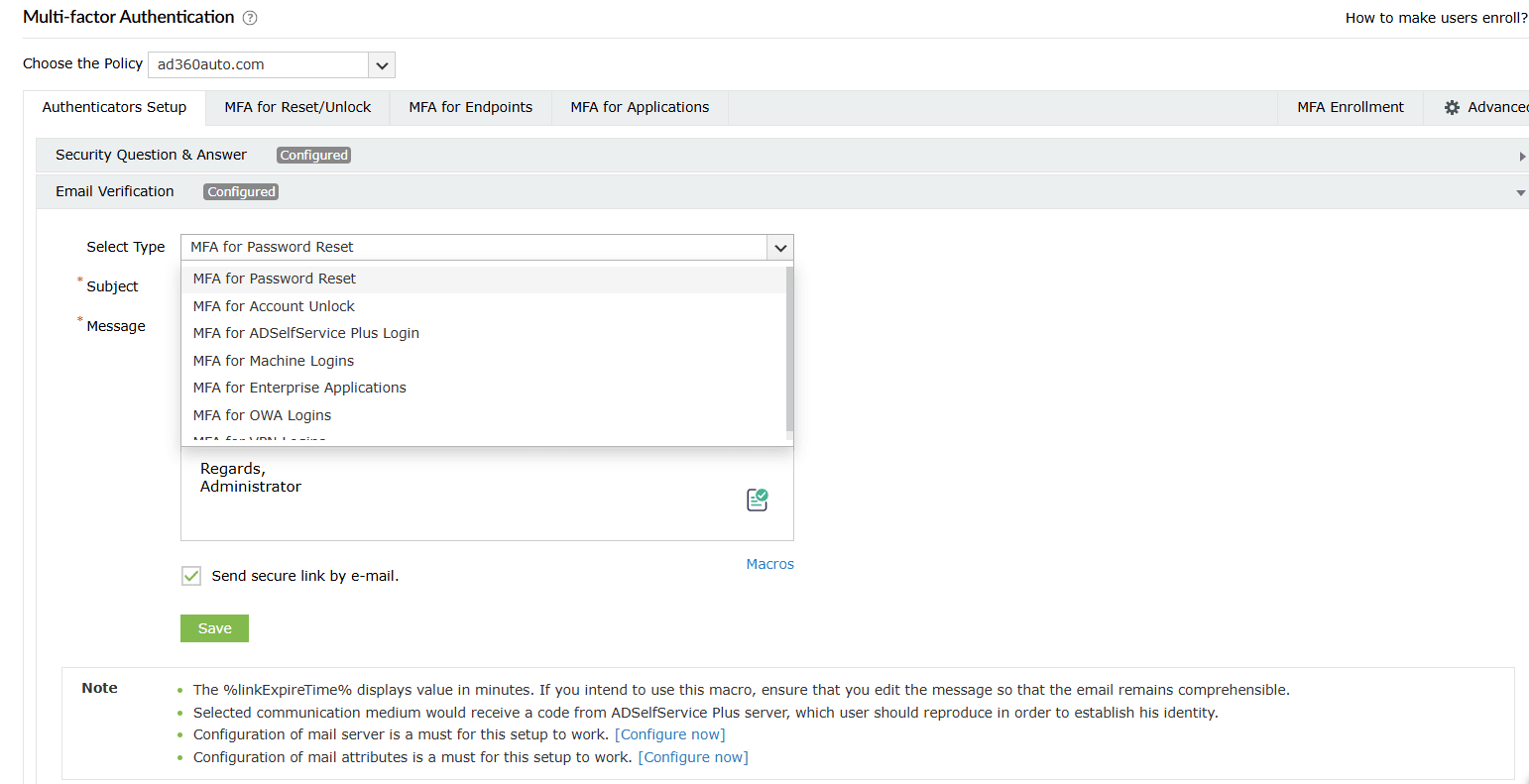Email Verification
Once email verification is enabled, users can enter the verification code sent to their email address to prove their identity.
Prerequisites
- The email server must be configured. To do so, login to the ADSelfService Plus admin portal and configure your email server from Admin > Product Settings > Mail/SMS Settings.
- The email attributes must be configured. You can do this from the Configuration tab > Multi-factor Authentication > Advanced > Verification Code.
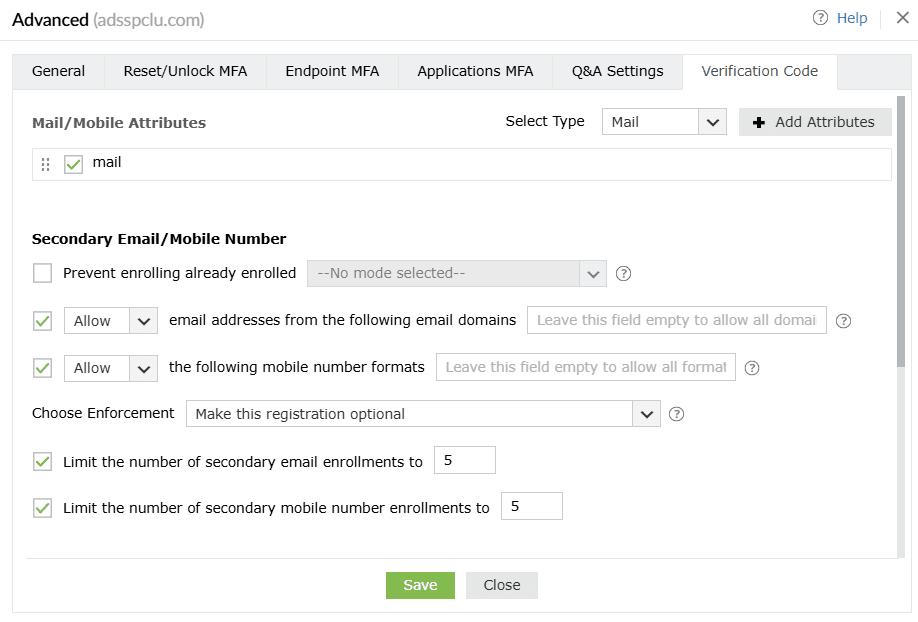
Steps to configure email verification
- Navigate to Configuration > Self-Service > Multi-factor Authentication > Authenticators Setup.
- From the Choose the Policy drop-down, select a policy.
Note: ADSelfService Plus allows you to create OU and group-based policies. To create a policy, go to Configuration > Self-Service > Policy Configuration > Add New Policy. Click Select OUs/Groups, and make the selection based on your requirements. You need to select at least one self-service feature. Finally, click Save Policy.
- Click Email Verification section.
- From the Select Type drop-down, choose from the listed options and customize the subject and message as per the requirement which will be used for Email verification:
- MFA for Password Reset & Account Lock: When the user performs Self-service password reset/account unlock.
- TFA for ADSelfService Plus Login: When the user logs into the ADSelfService portal.
- Endpoint MFA: When the user logs into the machine [ Windows/Mac/Linux ] physically or remotely.
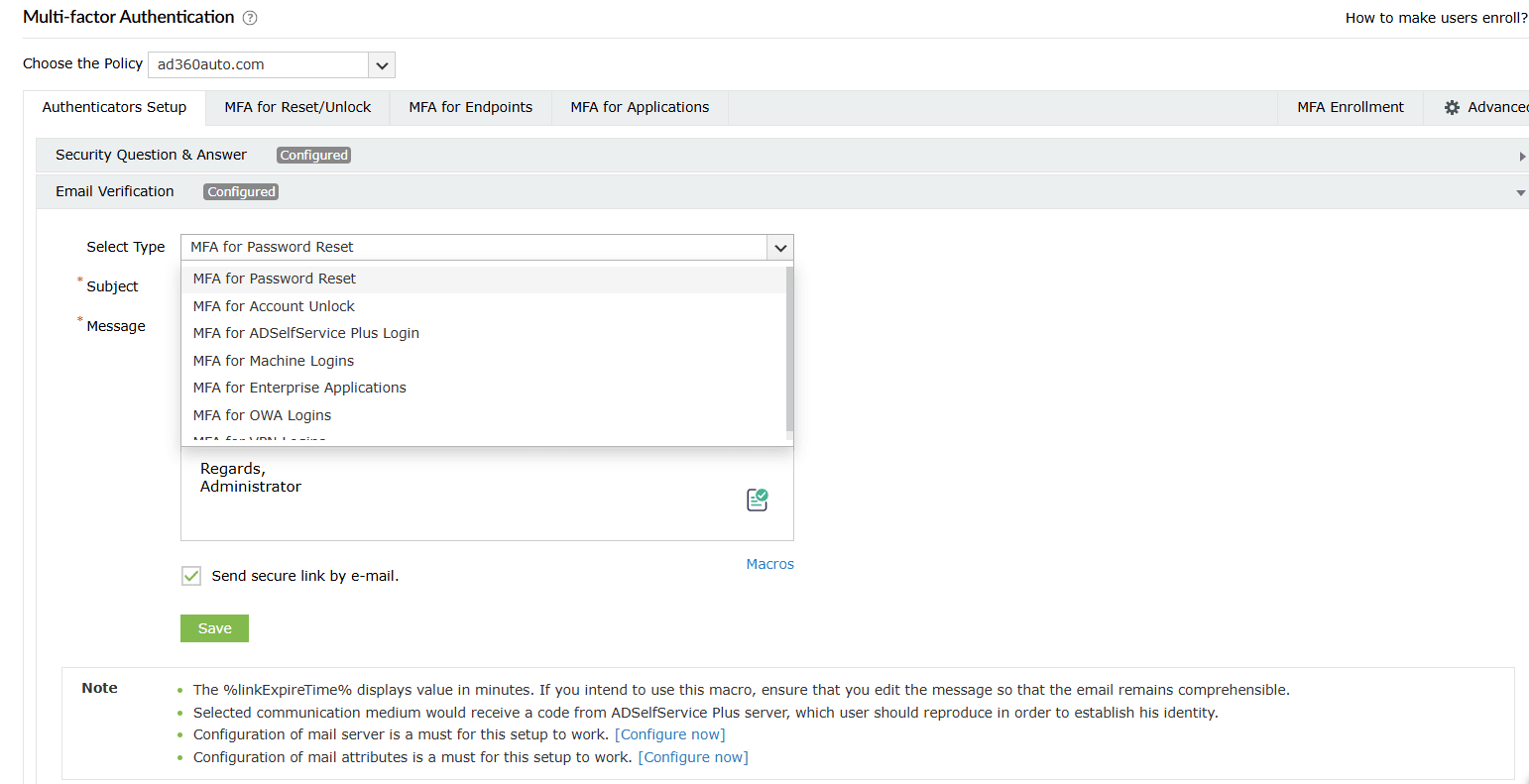
- Select Send secure link by e-mail to send the authentication link to users' emails instead of sending the verification code. Users simply need to click the authentication link to prove their identity.
Note: The Send secure link by email option only works for password self-service actions (password resets and account unlocks) through a web browser or the login agent, and not for ADSelfService Plus' iOS and Android mobile apps.
- Click Save.
Don't see what you're looking for?
-
Visit our community
Post your questions in the forum.
-
Request additional resources
Send us your requirements.
-
Need implementation assistance?
Try onboarding