Audit Logs
Audit logs offer a great way to keep track of the user accesses and activities performed in Analytics Plus. It allows you to capture the following information:
- Access logs: This option enables the administrators to monitor the application access information.
- Activity logs: This option enables the administrators to monitor all the activities performed by Analytics Plus users.

Access Logs
Analytics Plus allows you to log the user access information such as the name of the user who accessed the account, time of access, view name, IP address of the user, etc.
To enable access logs, navigate to Settings > Advanced Settings and enable the Enable Access logs option. A new workspace named Audit Logs is created with detailed access logs and some pre-built reports and dashboards.
The following columns are available in the Access Logs table:
- Accessed Time: The time when the application is accessed.
- Accessed By: The email address of the user who accessed the application.
- Workspace Name: The name of the workspace accessed by the user.
- View Name: The name of the view (table, report, dashboard, etc.) accessed.
- View Type: The type of the view (Charts, Pivot view, etc.) accessed.
- IP Address: The IP address from where the view is accessed.
- User Agent: The OS and browser information of the user who accessed the application.
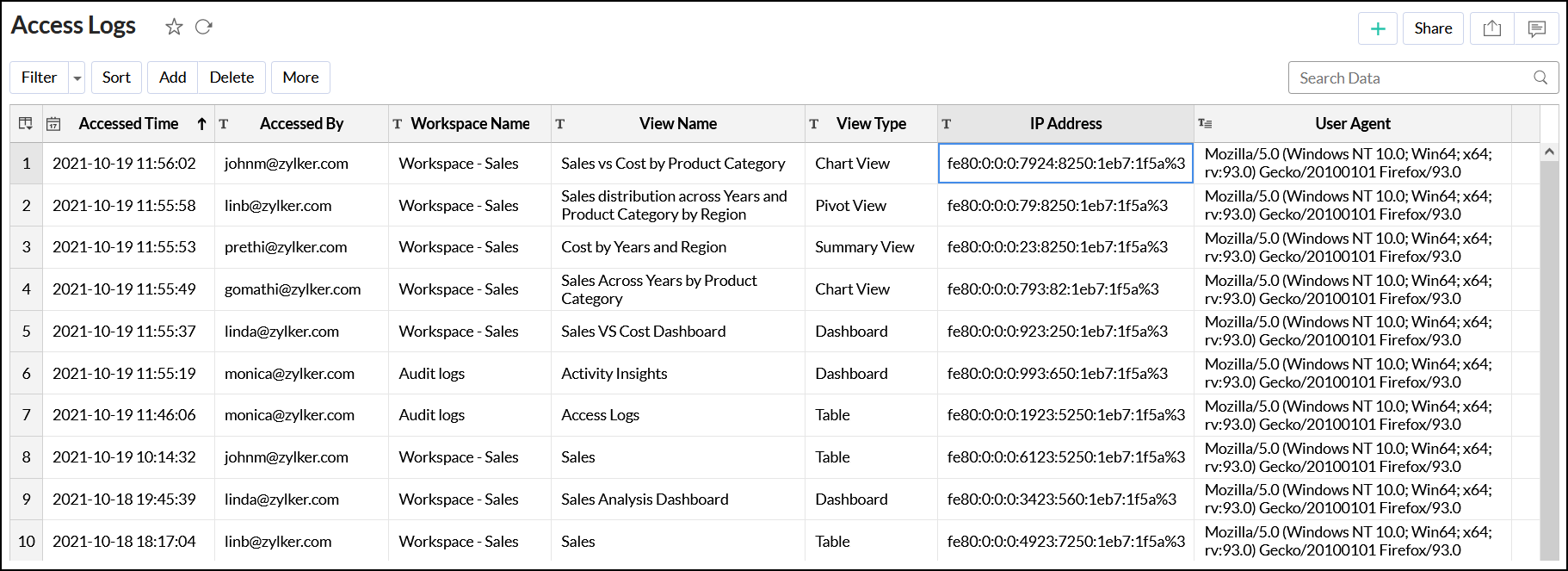
The Access log Analytics dashboard summarizes the user access information with metrics such as Daily Access Trend, Access Count by View Type and by Users, etc.
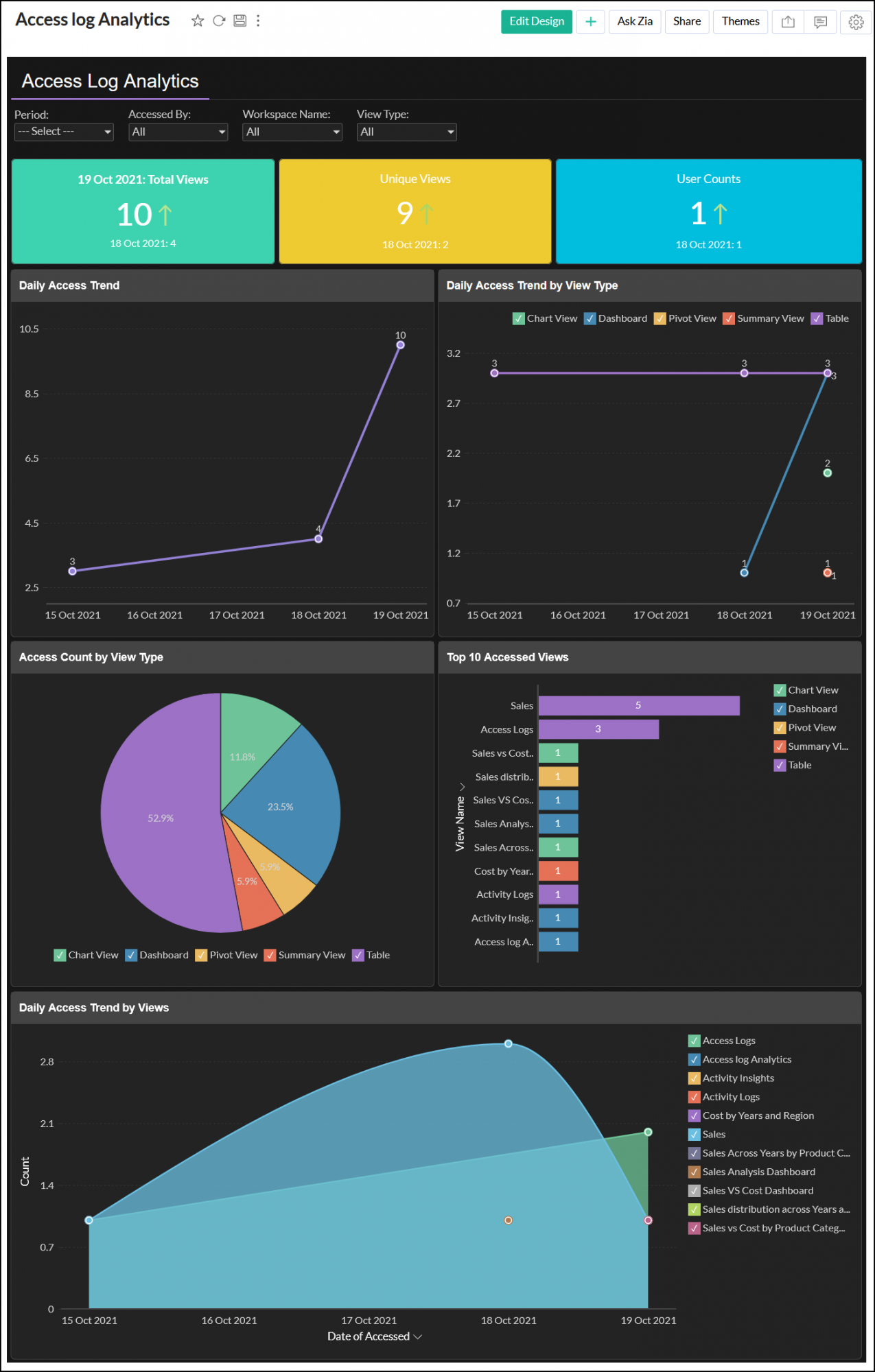
Activity Logs
Activity logs enable you to capture various user activities or actions performed in Analytics Plus, such as data import, report creation, and more.
To enable activity logs, navigate to Settings > Advanced Settings and enable the Enable Activity logs option. Activity logs will be captured in the Audit Logs workspace along with some pre-built reports and dashboards.
The following columns are available in the Activity Logs table:
- Date & Time: The date and time when an activity is performed.
- Performed By: The email address of the user who performed the activity.
- User Id: The ID of the user who performed the activity.
- Action: The name of the activity performed by the user.
- Category: The category or type of activity performed by the user. Click here to learn more about the various activity types.
- Workspace Name: The name of the workspace where the activity is performed.
- View Name: The name of view (table, report, or dashboard) where the activity is performed.
- More Details: Additional information about the activity, such as when the view was shared, the users to whom the view was shared, and more.
- Remarks: Describes the activity performed.
- IP Address: The IP address from where the user performed the activity.
- User Agent: The OS and browser information used by the user.
- Meta data: Displays the metadata information.
- OS: The OS used by the user.
- Browser: The browser information of the user who accessed the application.
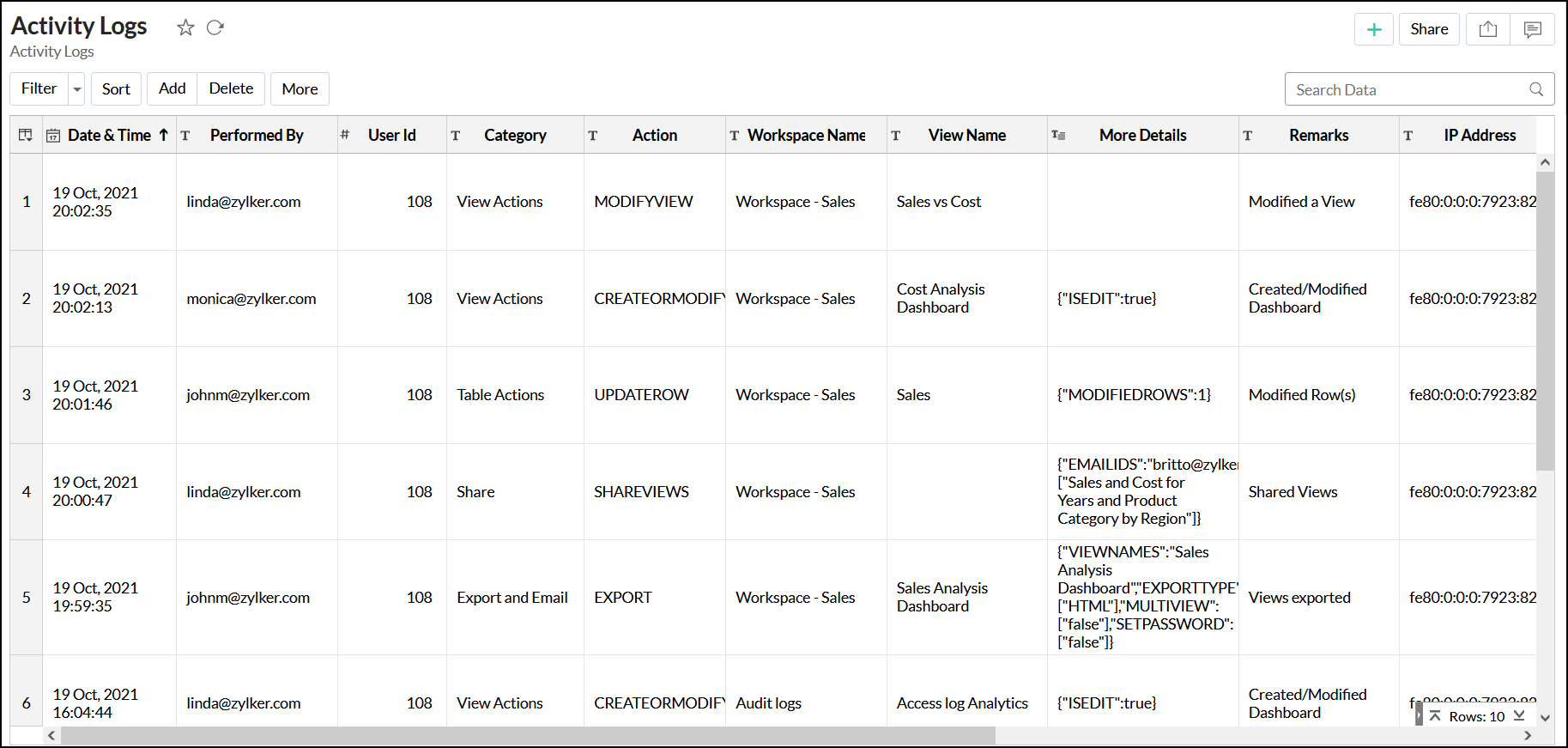
The Activity Insights dashboard summarizes the essential user activities such as Daily Access Trend, Access Count by View Type and by Users, and more.
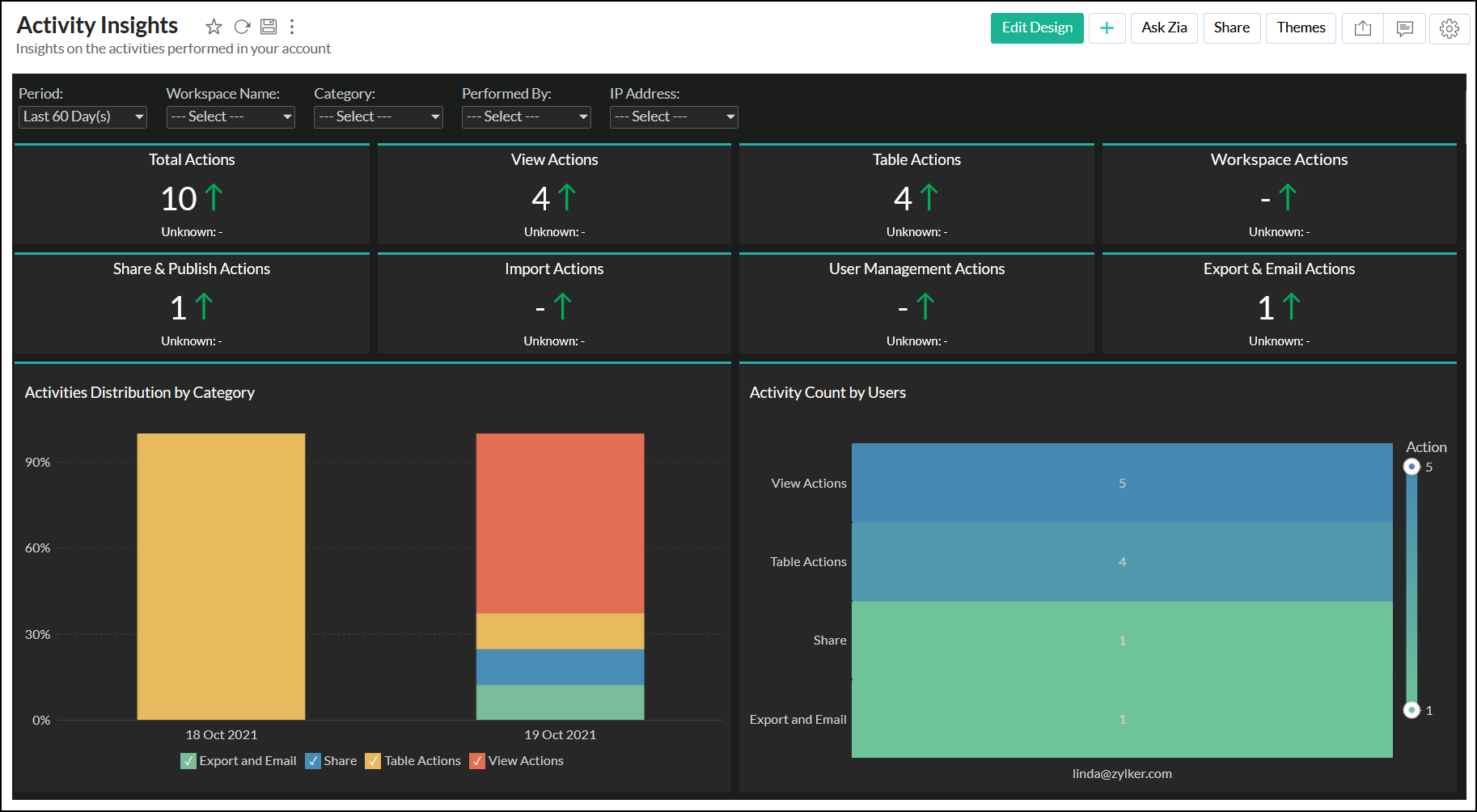
Activities logged in the Activity Logs table
The following table lists the various user actions captured in the Activity Logs table:
| Type of Action | Action |
| Import |
|
| Workspace Actions |
|
| View Actions |
|
| Table Actions |
|
| User Management |
|
| Share |
|
| Publish |
|
| Export and Email |
|